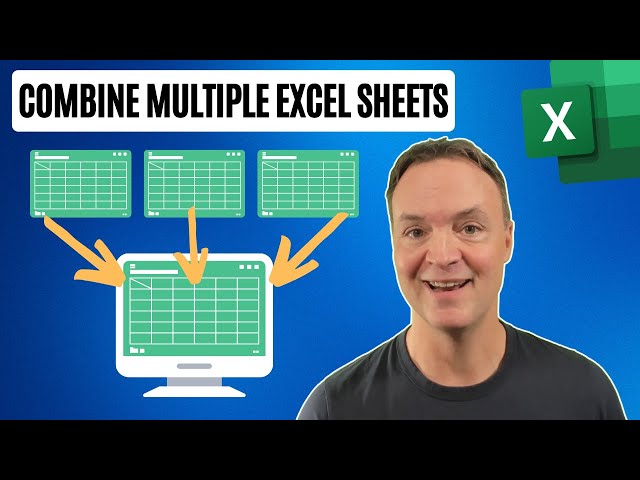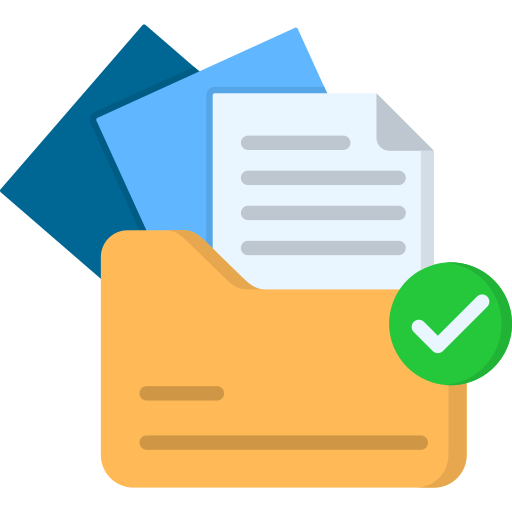How to Merge Multiple Excel Worksheets into One Workbook
Combining multiple Excel worksheets into a single workbook can be a useful way to organize and manage your data. Especially when you are working with large amounts of data. There are many different ways to merge worksheets, depending on your specific needs. Here are a few of the most common methods:
Merge Using the “Consolidate” Feature:
- Select the data you want to merge from each worksheet.
- Click on the “Data” tab in the Excel ribbon.
- Click on the “Consolidate” button in the “Data Tools” group.
- Select the “Function” you want to use to merge the data (e.g., Sum, Average, Max, etc.).
- Select the “Reference” for each range of data you want to merge.
- Click on the “OK” button.
Merge Using the “Copy and Paste” Method:
- Select the data you want to merge from each worksheet.
- Copy the data by pressing “Ctrl” + “C” (Windows) or “Command” + “C” (Mac).
- Switch to the worksheet where you want to merge the data.
- Select the cell where you want to paste the data.
- Paste the data by pressing “Ctrl” + “V” (Windows) or “Command” + “V” (Mac).
Merge Using VBA:
You can also merge worksheets using VBA (Visual Basic for Applications). This method is more advanced, but it can be useful if you need to merge worksheets in a specific way or if you need to automate the process.
Benefits of Merging Worksheets:
- Improved organization: Merging worksheets can help you to organize your data more efficiently, making it easier to find and access the information you need.
- Reduced redundancy: Merging worksheets can help you to reduce redundancy by eliminating duplicate data.
- Increased efficiency: Merging worksheets can help you to increase your efficiency by reducing the amount of time you spend switching between different worksheets.
Conclusion:Merging multiple Excel worksheets into one workbook can be a useful way to organize and manage your data. There are many different ways to merge worksheets, depending on your specific needs. By following the steps outlined in this article, you can easily merge worksheets and enjoy the benefits of improved organization, reduced redundancy, and increased efficiency.
Key Aspects of Merging Excel Worksheets
Merging multiple Excel worksheets into a single workbook is a valuable technique for organizing and managing data. To fully grasp this process, let’s explore eight key aspects:
- Consolidation: Combining data from multiple worksheets into a single, summarized view.
- Data Integration: Merging worksheets allows for the integration of data from different sources or perspectives.
- Improved Analysis: Merged data enables more comprehensive analysis and insights by combining data points.
- Reduced Redundancy: Eliminating duplicate data across worksheets enhances data integrity and reduces maintenance effort.
- Enhanced Collaboration: Sharing a single workbook with merged worksheets facilitates collaboration and data sharing.
- Automation: VBA macros or other tools can automate the merging process, saving time and ensuring consistency.
- Worksheet Structure: Understanding worksheet structure, including cell ranges and formatting, is crucial for successful merging.
- Data Types: Ensuring compatibility of data types across worksheets is essential to avoid errors or data loss during merging.
These aspects highlight the significance of merging worksheets for effective data management. By consolidating data, integrating information, and enhancing analysis capabilities, merging worksheets empowers users to make informed decisions and streamline their workflows.
Consolidation
Consolidation is a fundamental aspect of merging multiple Excel worksheets into one workbook. It involves combining data from different worksheets into a single, summarized view, making it easier to analyze and interpret large amounts of data.
The importance of consolidation lies in its ability to provide a comprehensive overview of data. By consolidating data from multiple worksheets, users can gain a holistic understanding of their data, identify trends and patterns, and make informed decisions.
For instance, a company may have multiple worksheets containing sales data for different regions. By consolidating this data into a single worksheet, the company can easily compare sales performance across regions, identify top-performing regions, and make strategic decisions to improve sales.
Furthermore, consolidation helps reduce redundancy and maintain data integrity. When data is spread across multiple worksheets, there is a higher risk of inconsistencies and errors. By consolidating data into a single workbook, users can ensure the accuracy and consistency of their data, making it more reliable for analysis and decision-making.
In summary, consolidation plays a crucial role in merging multiple Excel worksheets into one workbook. It provides a comprehensive view of data, facilitates analysis, and enhances data integrity, making it an essential aspect of effective data management.
Data Integration
In the context of merging multiple Excel worksheets into one workbook, data integration plays a crucial role. Data integration refers to the process of combining data from various sources or perspectives into a unified and cohesive dataset.
- Combining Data from Different Sources: Merging worksheets enables the integration of data from different sources, such as multiple spreadsheets, databases, or even external data feeds. This allows users to consolidate data from various systems or departments into a single, comprehensive workbook.
- Uniting Diverse Perspectives: Worksheets can represent different perspectives or views of the same data. Merging worksheets allows users to bring together these diverse perspectives into a single workbook, providing a more holistic and well-rounded understanding of the data.
- Enhancing Data Analysis: Data integration through worksheet merging facilitates more comprehensive data analysis. By combining data from different sources or perspectives, users can identify patterns and trends that may not be evident when analyzing data in isolation.
- Improving Data-Driven Decision-Making: Integrated data provides a more complete and reliable basis for decision-making. Merging worksheets ensures that decisions are informed by a comprehensive view of the data, reducing the risk of bias or errors due to limited or fragmented data.
In essence, data integration through worksheet merging empowers users to leverage data from multiple sources and perspectives, enabling more insightful analysis and effective decision-making.
Improved Analysis
In the context of merging multiple Excel worksheets into one workbook, improved analysis stands as a significant benefit. Merging worksheets allows users to combine data points from different sources or perspectives, creating a more comprehensive dataset that facilitates deeper analysis and the extraction of valuable insights.
- Facet 1: Unveiling Hidden Patterns and Trends: Merging worksheets enables the identification of patterns and trends that may not be evident when analyzing data in isolation. By combining data points from different worksheets, users can gain a broader perspective and discover hidden relationships or correlations within the data.
- Facet 2: Enhanced Data Visualization: Merged data provides a more comprehensive foundation for data visualization. By combining data from multiple worksheets into a single workbook, users can create more informative charts, graphs, and dashboards that offer a holistic view of the data. This enhanced visualization aids in understanding complex relationships and identifying key insights.
- Facet 3: Cross-Functional Analysis: Merging worksheets facilitates cross-functional analysis by bringing together data from different departments or business units. This allows users to examine data from various angles, identify interdependencies, and make informed decisions that consider the broader organizational context.
- Facet 4: Predictive Modeling and Forecasting: Merged data provides a more robust dataset for predictive modeling and forecasting. By combining data points from multiple worksheets, users can build more accurate models that can predict future trends and outcomes, enabling proactive planning and decision-making.
In summary, merging multiple Excel worksheets into one workbook enables improved analysis by combining data points, uncovering hidden patterns, enhancing data visualization, facilitating cross-functional analysis, and supporting predictive modeling. These benefits empower users to gain deeper insights, make more informed decisions, and drive better outcomes.
Reduced Redundancy
In the context of merging multiple Excel worksheets into one workbook, reducing redundancy is a key advantage. Redundancy refers to the presence of duplicate data across multiple worksheets, which can lead to inconsistencies, errors, and increased maintenance effort.
-
Facet 1: Enhanced Data Integrity
Eliminating duplicate data through worksheet merging ensures that data is consistent and accurate across the entire workbook. This is crucial for making reliable decisions and avoiding errors caused by conflicting or outdated data.
-
Facet 2: Minimized Maintenance Effort
Reducing redundancy simplifies data maintenance by eliminating the need to update multiple copies of the same data. This reduces the risk of errors and saves time and effort in managing the workbook.
-
Facet 3: Improved Data Quality
By removing duplicate data, merging worksheets improves the overall quality of the data. This makes it easier to analyze and interpret the data, leading to more informed decision-making.
-
Facet 4: Facilitated Collaboration
Reduced redundancy enables better collaboration by providing a single, up-to-date source of data. This eliminates confusion and ensures that everyone is working with the same information.
In summary, reducing redundancy through worksheet merging enhances data integrity, minimizes maintenance effort, improves data quality, and facilitates collaboration. These benefits make merging multiple Excel worksheets into one workbook an essential practice for effective data management.
Enhanced Collaboration
In the context of merging multiple Excel worksheets into one workbook, enhanced collaboration is a significant benefit. Sharing a single workbook with merged worksheets promotes collaboration and effective data sharing among team members and stakeholders.
-
Facet 1: Centralized Data Repository
Merging worksheets into a single workbook creates a centralized repository of data, ensuring that everyone has access to the same up-to-date information. This eliminates the need for maintaining multiple versions of the data and reduces the risk of inconsistencies and errors.
-
Facet 2: Simplified Data Sharing
Sharing a single workbook simplifies data sharing, as users can easily distribute the workbook to others via email, cloud storage, or shared network drives. This facilitates efficient collaboration and ensures that all stakeholders have access to the necessary data.
-
Facet 3: Improved Communication and Coordination
By working on a single merged workbook, team members can communicate and coordinate more effectively. They can easily track changes, provide feedback, and discuss insights, leading to better decision-making and improved project outcomes.
-
Facet 4: Enhanced Data Security
Sharing a single workbook can enhance data security by allowing administrators to control access and permissions. They can set user permissions to restrict editing, viewing, or printing of sensitive data, ensuring the confidentiality and integrity of the information.
In summary, enhanced collaboration through sharing a single workbook with merged worksheets fosters teamwork, simplifies data sharing, improves communication, and enhances data security. These benefits make worksheet merging an essential practice for promoting effective collaboration in data-driven environments.
Automation
In the context of merging multiple Excel worksheets into one workbook, automation plays a vital role in streamlining the process, saving time, and ensuring consistency. By leveraging VBA macros or other automation tools, users can automate various aspects of worksheet merging, reducing manual effort and minimizing the risk of errors.
-
Facet 1: Simplified and Efficient Merging
VBA macros can be created to automate the merging process, eliminating the need for manual steps. This simplifies the process, especially when dealing with large numbers of worksheets or complex merging requirements. -
Facet 2: Reduced Time and Effort
Automation tools can significantly reduce the time and effort required to merge worksheets. By automating repetitive tasks, users can free up their time for more complex and value-added activities. -
Facet 3: Enhanced Consistency and Accuracy
Automation helps ensure consistency and accuracy in the merging process. Macros can be designed to follow specific rules and criteria, minimizing the risk of errors or inconsistencies that may occur during manual merging. -
Facet 4: Handling Complex Merging Scenarios
Automation tools can handle complex merging scenarios that may be difficult or impractical to perform manually. For example, macros can be used to merge worksheets based on specific conditions, combine data from multiple rows or columns, or perform calculations during the merging process.
Overall, automation using VBA macros or other tools significantly enhances the efficiency, consistency, and accuracy of merging multiple Excel worksheets into one workbook. By automating the process, users can save time, minimize errors, and focus on more strategic tasks.
Worksheet Structure
When merging multiple Excel worksheets into one workbook, understanding worksheet structure is paramount. Worksheet structure refers to the organization and layout of data within each worksheet, including cell ranges and formatting. A clear understanding of worksheet structure ensures a smooth and successful merging process.
-
Facet 1: Cell Ranges
Cell ranges define the specific cells or groups of cells that will be included in the merge. Understanding the cell ranges involved is essential to ensure that the correct data is merged without any omissions or errors.
-
Facet 2: Data Formatting
Data formatting refers to the way data is presented in cells, such as number formats, text formats, and conditional formatting. It is crucial to consider data formatting when merging worksheets to ensure that the merged data retains its original formatting and any applied rules or formulas.
-
Facet 3: Column Widths and Row Heights
Column widths and row heights determine the size and spacing of cells. When merging worksheets, it is important to adjust column widths and row heights to accommodate the merged data and ensure a visually appealing and organized workbook.
-
Facet 4: Hidden Cells and Objects
Hidden cells and objects can affect the merging process. Hidden cells may contain data that needs to be included in the merge, and hidden objects may interfere with the layout of the merged worksheet. It is important to unhide cells and objects before merging to ensure that all relevant data is captured.
In conclusion, understanding worksheet structure, including cell ranges, data formatting, column widths, row heights, and hidden cells and objects, is crucial for successful merging of multiple Excel worksheets into one workbook. By carefully considering these factors, users can achieve accurate and visually appealing merged worksheets that meet their specific requirements.
Data Types
When merging multiple Excel worksheets into one workbook, ensuring compatibility of data types across worksheets is crucial to avoid errors or data loss. Data types define the format and characteristics of data in each cell, and discrepancies in data types can lead to incorrect results or lost information during the merge process.
For instance, if one worksheet contains numerical data in a column, while another worksheet contains text data in the corresponding column, merging these columns without addressing the data type difference can result in errors or incorrect calculations. The numerical data may be converted to text, leading to loss of precision or the inability to perform mathematical operations.
To prevent such issues, it is essential to ensure that data types are consistent across worksheets before merging. This involves checking the data types of each column and making necessary adjustments to match the expected data type. For example, if a column is intended to contain numerical data, it should be formatted as a number data type in all worksheets involved in the merge.
By addressing data type compatibility, users can ensure the accuracy and integrity of their merged data. This is particularly important when merging data from different sources or when working with large datasets that may contain a mix of data types.
Merging multiple Excel worksheets into a single workbook is a valuable technique for organizing, managing, and analyzing data. It allows users to combine data from different sources or perspectives into a cohesive and comprehensive dataset.
This process offers several benefits, including improved data organization, reduced redundancy, enhanced data analysis capabilities, and increased collaboration efficiency. Merging worksheets can help businesses streamline their data management processes, gain deeper insights into their data, and make more informed decisions.
The process of merging Excel worksheets involves selecting the worksheets to be merged, choosing the appropriate method (such as using the “Consolidate” feature, “Copy and Paste,” or VBA macros), and ensuring compatibility of data types and worksheet structure. By following these steps carefully, users can effectively merge their worksheets and unlock the benefits of working with a consolidated dataset.
FAQs
This section addresses frequently asked questions (FAQs) related to merging multiple Excel worksheets into a single workbook. These questions aim to clarify common concerns or misconceptions, providing informative answers to assist users in effectively completing this task.
Question 1: What are the benefits of merging Excel worksheets into one workbook?
Answer: Merging worksheets offers several benefits, including improved data organization, reduced redundancy, enhanced data analysis capabilities, and increased collaboration efficiency. It allows users to combine data from different sources or perspectives into a cohesive and comprehensive dataset, streamlining data management processes and facilitating deeper data insights.
Question 2: What is the best method for merging Excel worksheets?
Answer: The choice of merging method depends on the specific requirements and preferences of the user. Common methods include using the “Consolidate” feature, “Copy and Paste,” or VBA macros. Each method has its own advantages and limitations, and users should select the one that best suits their needs.
Question 3: How do I ensure compatibility when merging worksheets with different data types?
Answer: Ensuring compatibility of data types is crucial to avoid errors or data loss during merging. Users should check the data types of each column and make necessary adjustments to match the expected data type. For example, if a column is intended to contain numerical data, it should be formatted as a number data type in all worksheets involved in the merge.
Question 4: Can I merge worksheets from different workbooks?
Answer: Yes, it is possible to merge worksheets from different workbooks. However, it is important to note that the worksheets should be compatible in terms of structure and data types. Users can copy and paste the worksheets into a new workbook or use VBA macros to automate the merging process.
Question 5: How do I merge worksheets without losing formatting?
Answer: To preserve formatting during merging, users can use the “Paste Special” option and select the “Paste Values and Formatting” option. This ensures that the data and formatting from the source worksheets are retained in the merged worksheet.
Question 6: What are some common challenges or errors encountered during worksheet merging?
Answer: Some common challenges include data type conflicts, mismatched column headings, and hidden data or objects. Errors can occur if the worksheets have different structures or if there are inconsistencies in the data. Users should carefully review the worksheets before merging and address any potential issues to ensure a successful merge.
Summary: Addressing these FAQs provides a comprehensive understanding of the considerations and potential challenges involved in merging multiple Excel worksheets into one workbook. By carefully following the guidelines and addressing common issues, users can effectively complete this task and leverage the benefits of working with a consolidated dataset.
Transition: This concludes the FAQs section on merging multiple Excel worksheets into one workbook. For further information or assistance, refer to the other sections of this article or consult additional resources on the topic.
Conclusion
Merging multiple Excel worksheets into a single workbook is a valuable technique for organizing, analyzing, and managing data effectively. This comprehensive guide has explored the key aspects, benefits, and methods involved in this process, providing a thorough understanding for users to leverage this powerful feature.
By consolidating data from different sources, eliminating redundancy, and enhancing data analysis capabilities, merging worksheets empowers users to gain deeper insights, make informed decisions, and streamline their data management processes. The various merging methods, including the “Consolidate” feature, “Copy and Paste,” and VBA macros, offer flexibility to meet specific requirements and preferences.
To ensure successful merging, it is crucial to address data type compatibility, worksheet structure, and common challenges. By carefully considering these factors and following the guidelines outlined in this article, users can effectively merge their worksheets and unlock the full potential of a consolidated dataset.
Youtube Video: